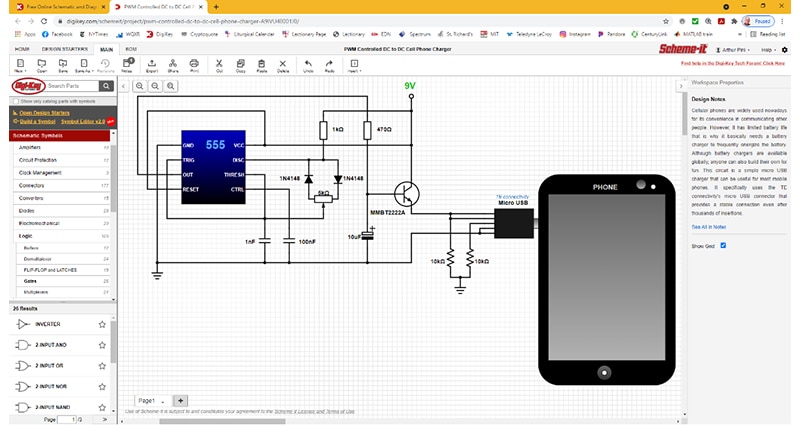Scheme-it – DigiKey’s Homework and Reference Sheet Solution
Scheme-it is a free online development tool for engineers, educators, and students.
Using Scheme-it, you can not only create clean, expressive schematics; you can also render complex math formulas using Latex, paste images, insert links to other resources, and more.
Below are some of the details discussed above and how to use them.
Start by clicking New - Blank project:
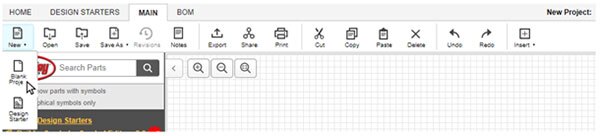
Shown below, you can insert a schematic symbol from one of the following drop-down menus:
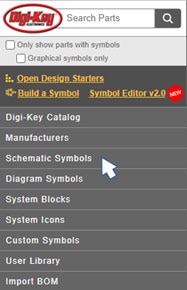
After you create your schematic drawing, you can insert a formula for use in a reference sheet for assistance in a homework assignment or as help in a test (if approved by the instructor).
Reference pages can be used as a study guide or to show project details.
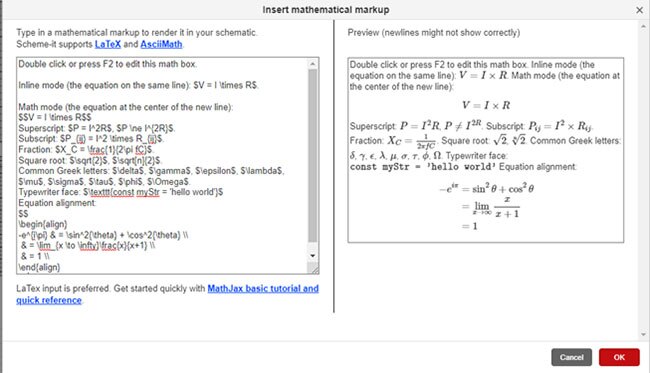
In the example above, to show and create a formula, click at the top of the Scheme-it menu - Insert > Math - and a box opens that shows the coding that allows the insertion of the formula in the correct format so that it will appear correctly.
Following is a review and some brief use instructions for some of the formulas that show up in the math box:
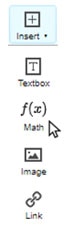
To further understand this coding, you can always click the link to MathJax basic tutorial and quick reference to learn more about how to get the formulas to print correctly.
Here is an example: I’ve put in an LED and Resistor and inserted the formula for calculating the resistor size needed to provide the proper current to the LED:
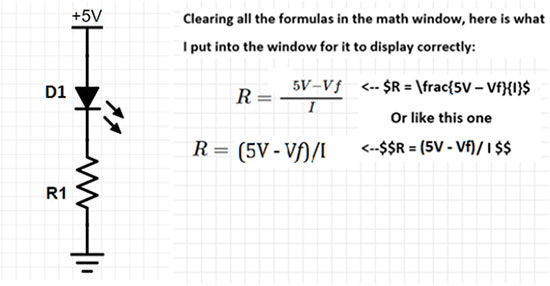
Reference pages or sheets you create can be exported to a Vectored PDF (lossless), PNG, or SVG.
To Insert an Image:
Method #1, click insert > image
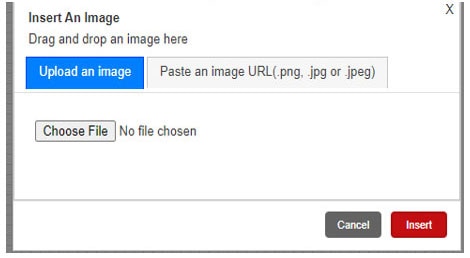
Find an image somewhere on your computer and select your image file.
Then click insert, and you can position it where you need it to be.
Method #2, copy any image from a website (Right Click ‘Copy Image’) or take a screenshot and paste it (Ctrl+V in Windows)
To attach a URL link to something in your design, do the following:
Insert > Link
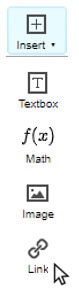
Then click on the Pencil icon to edit the URL…
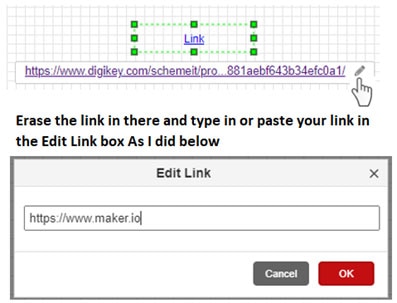
And lastly, inserting a text box is easy to do, just clear out the box and type away. You can also put in your own formulas/calculations and/or other notes you can use as a reference sheet for testing.
Insert > Textbox
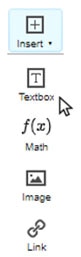
(Use Shift & Enter to return to the next line for continued typing)
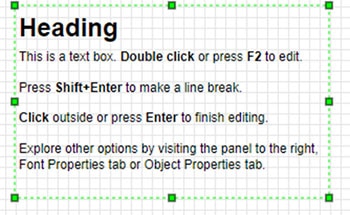
Note that if you have any questions, we have a technical forum for you at this link: TechForum. Feel free to comment and/or ask questions, and one of our Technical Specialists will assist you.

Have questions or comments? Continue the conversation on TechForum, DigiKey's online community and technical resource.
Visit TechForum